
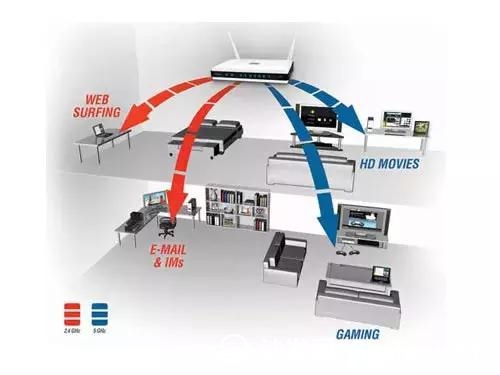
First of all, the way that multiple routers are interconnected by wire is divided into: LAN-WAN cascading and LAN-LAN cascading, but Lenovo's commercial service Xiao Bian recommends using LAN-WAN cascading.
Let us first talk about the principle of LAN-WAN cascading. The network cable from the first primary router is directly connected to the only WAN port of the second router so as to achieve the purpose of Internet access. In this method, the second router is a real router. Connect the network cable from the LAN port of the first primary router to the WAN port of the secondary router, as shown in the following figure:

Specific setting method:
Ensure that the first router can access the Internet normally. Log in to the management interface of the second router. The default IP of the router is 192.168.1.1. If you do not know the IP of your router, refer to the manual or the description on the back of the router. . Click [Network Parameters] - [WAN Port Settings] - Change the [WAN Port Connection Type] to [Dynamic IP], and the router will restart automatically after saving. The LAN-WAN cascading function has been implemented.


Click the LAN port setting, change the IP address from the default 192.168.1.1 to other network segments, such as: 192.168.0.1, 192.168.2.1 ... After setting, click Save, the router will automatically restart.

Enter the IP address you just set. For example, you just set 192.168.0.1. Here we set the DHCP, click on the DHCP service - enable - address pool to the network segment where the router 2 is located, you can choose between 192.168.0.2 ~ 192.168.0.254, click Save after setting.
Next, at the moment of witnessing miracles, the two routers successfully implemented cascading. Similarly, you can use this method to cascade more routers.

Some people say that I don't like to get so many network cables. It's too hard to sort things out. Is there a way to use a cable? Of course there is spicy, the following S sister will introduce:
Wireless router bridging through wireless bridge WDS:

We refer to the first router as the primary router and the second as the secondary router. The principle is that the secondary router performs wireless bridging with the primary router by turning on the WDS bridging function.
Operation method:
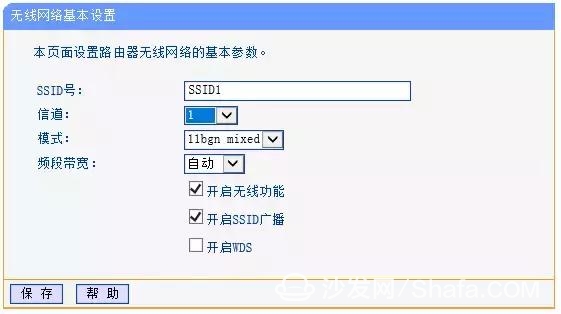
First confirm the wireless parameters of the main router. These data can be obtained by logging in to the router setup interface. Set “SSID No.†and “Channel†in the Wireless Settings - Basic Settings and set the fixed channel number.
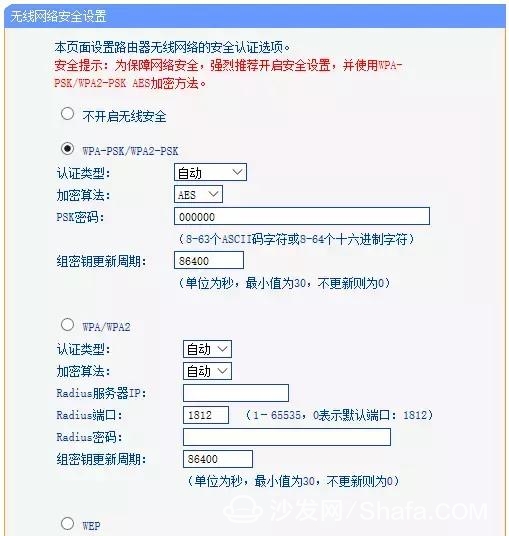
View the wireless signal encryption information in the Wireless Settings - Wireless Security Settings, and record the SSID, channel, and encryption settings after the wireless router is set up.
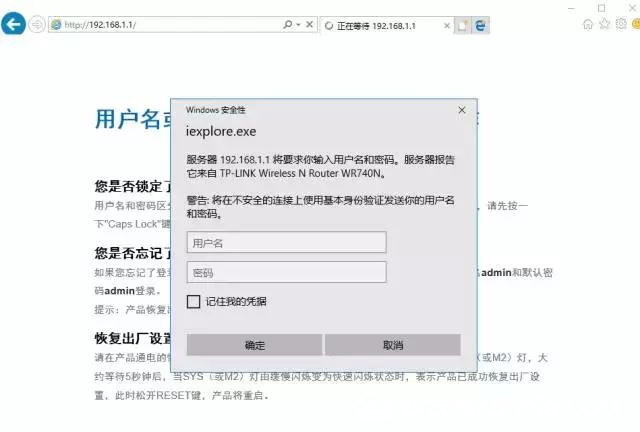
Next, log in to the secondary router. In the network parameters-LAN port settings, change the IP address to be different from the first router (prevent IP address conflicts), such as 192.168.1.2, save, and the router will restart automatically.
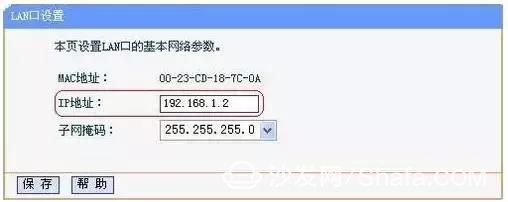
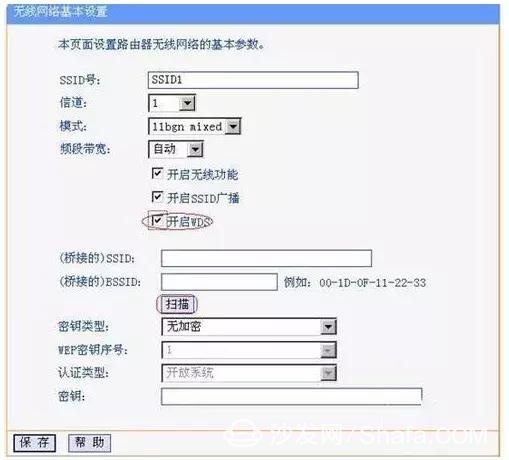
After restarting, use the newly set LAN port address to log in. In the Wireless Settings - Basic Settings check "Enable WDS". Click "Scan" to search for surrounding wireless signals.
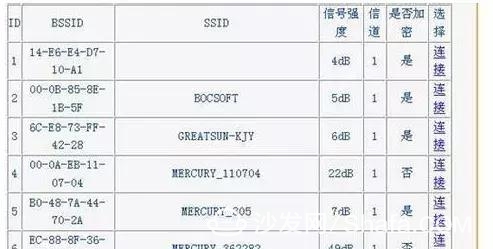
Select the SSID of the first router in the scanned signal list, as shown in the figure above, click “Connectâ€.
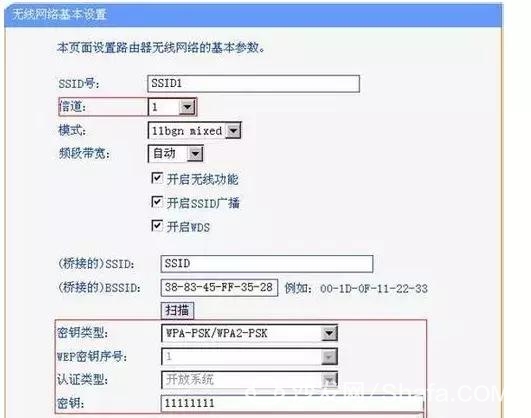
Set the channel to the same channel as the first router. At the same time set the encryption information and the first router, click "Save".
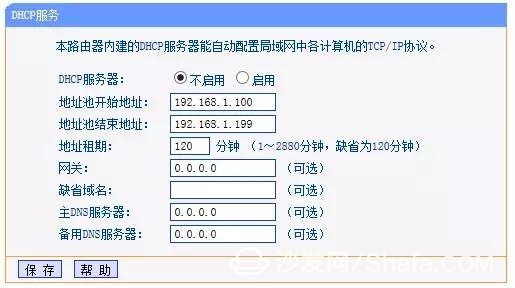
Shut down the DHCP server. On the DHCP server, select Do not enable, save, and restart the router.
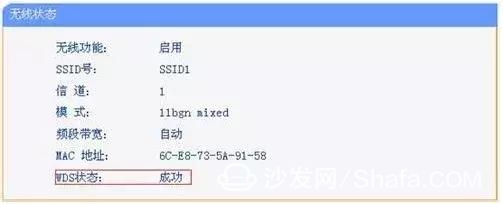
You're done. At this point, the first wireless router and the second wireless router have successfully established the WDS.
Tips:
Multiple Router Configurations Wireless routers currently on the market support multi-router cascading, and home or small offices can use D-LINK or TP-LINK wireless routers to implement cascading.
Here only to talk about how to connect 2 to N routers, so completely ignore the switch this matter, if it is enterprise-level configuration of the network, or use switches more convenient!
Smart TV/box information can focus on smart TV information network sofa butler (http://), China's influential TV box and smart TV website, providing information, communication, TV boxes, smart TVs, smart TV software, etc. Answering questions.Suizhou simi intelligent technology development co., LTD , https://www.msmsmart.com