Hello everyone, I recently bought a new router, but I'm having trouble setting it up. The Wi-Fi signal at home isn't strong enough, and I tried adding another router, but I still can't figure out how to set it up properly. Today, I suddenly couldn't access the internet, and I'm not sure what to do. If you're facing similar issues, I encourage you to read through my steps carefully — I believe they will help you solve your problems.

I’m going to show you how to set up your router using a smartphone — because mobile phones are not computers! Everyone has one of these handy tools, and it's the most convenient way to handle basic network setup. If you follow along with me, I’ll walk you through the process step by step. Today, I’ll be using a TP-LINK router as an example, but the steps should be similar for most routers.

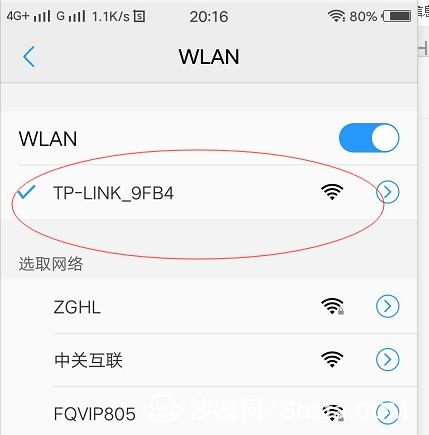

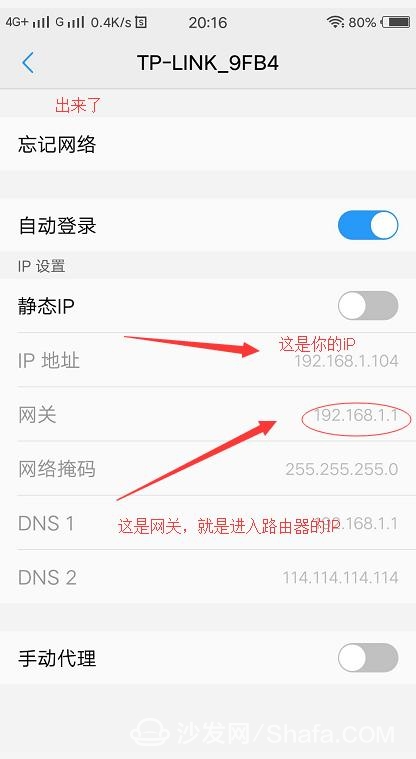

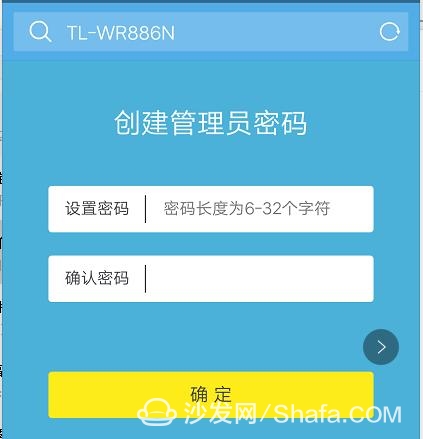
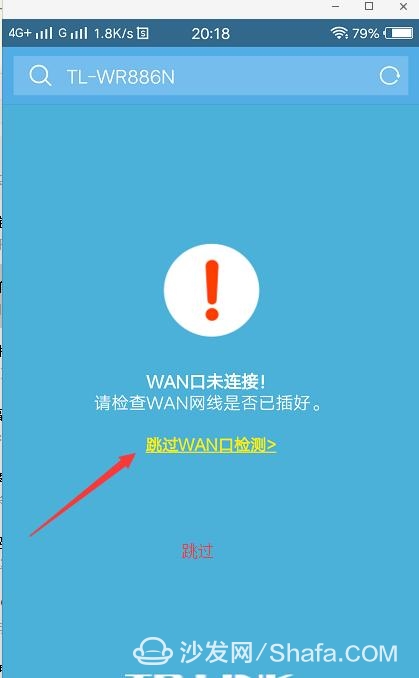
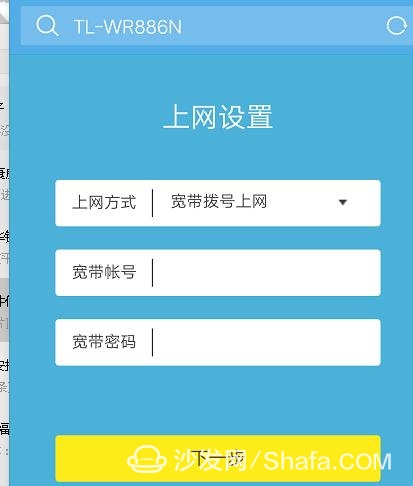
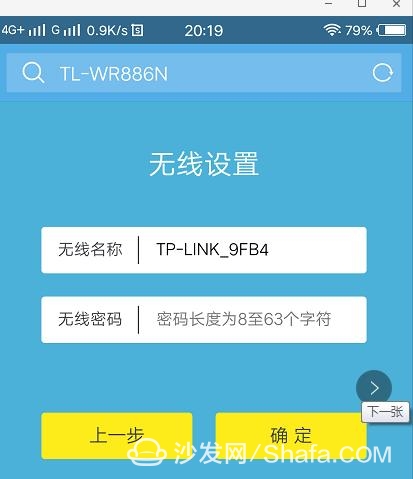
Setting the Wi-Fi password is straightforward — just choose something secure. For the internet connection, if you use a broadband account, enter your username and password. However, many modern modems have built-in routing functions, so you can simply set the IP to automatic.
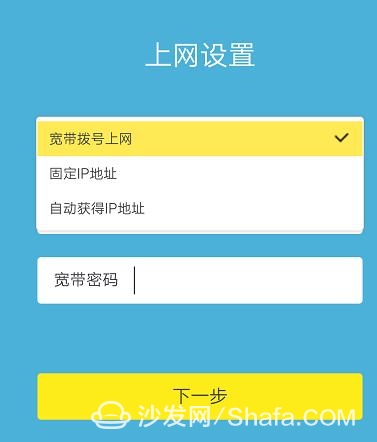
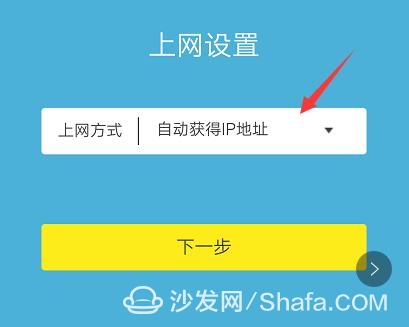
Next, go to the Local Network (or LAN) settings. Some routers automatically assign IP addresses, but it's better to set it manually. Make sure the network segment doesn’t conflict with your modem or existing router. For example, if your modem uses 192.168.1.x, you can set your router to 192.168.2.x.
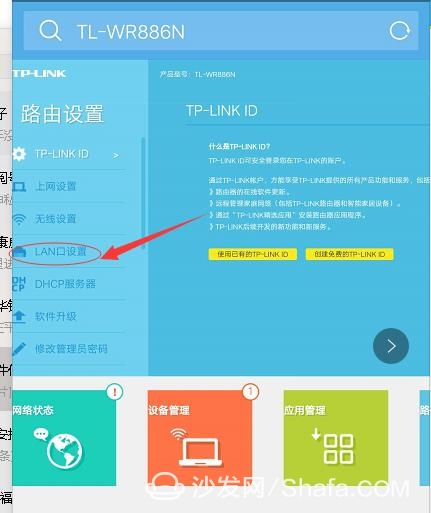
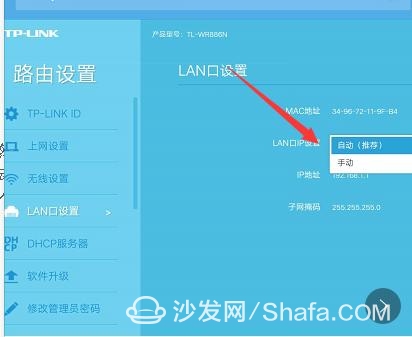
Some routers also allow you to set DNS servers. You can try using 114.114.114.114, which is a public DNS server. Don’t forget to plug the internet cable into the WAN port — check the image below for reference.
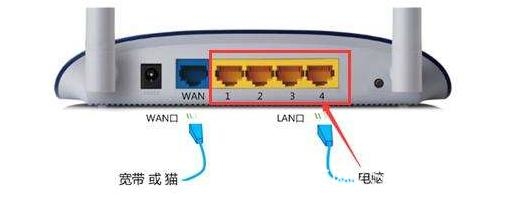
That’s it for today’s guide. If you found this helpful, feel free to like and share it with others who might need it. If you have any questions or run into issues, leave a comment, and I’ll do my best to help. Thank you for reading!
For more information on Smart TVs, boxes, and smart home networks, check out Smart TV Information Network Sofa Butler (http://). It's one of China's leading websites for smart TV and box users, offering news, tech support, software updates, and more.

1. Connect to the router (choose the network you want to configure)
2. Connect to the router (if you’ve forgotten the password, there’s a RST button on the router — press and hold it for about 10 seconds to reset it)
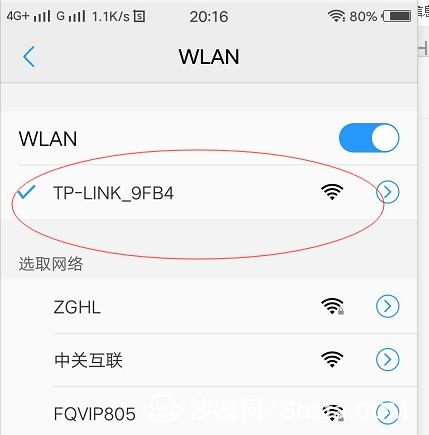
3. The key step: You need to access the router settings. To do that, first find the gateway IP address of the router you're connected to.

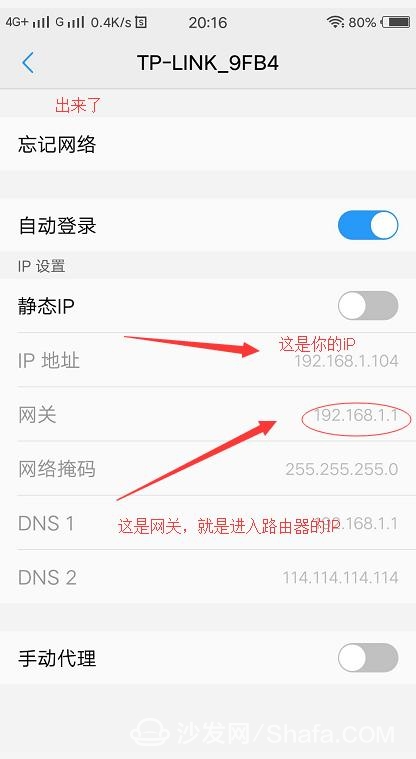
4. Once you know the IP address (usually 192.168.1.1), open your phone's browser and type in that address to access the router’s settings page.

5. After entering, you'll be directed to the login screen. If this is a new router, you'll be prompted to set a password.
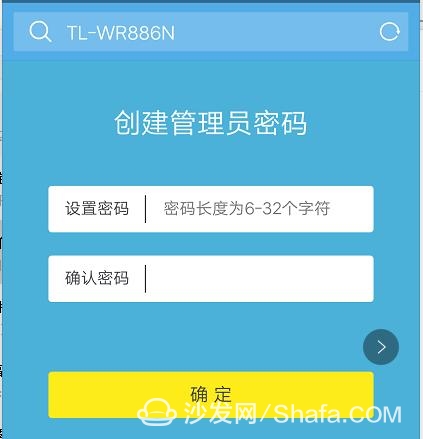
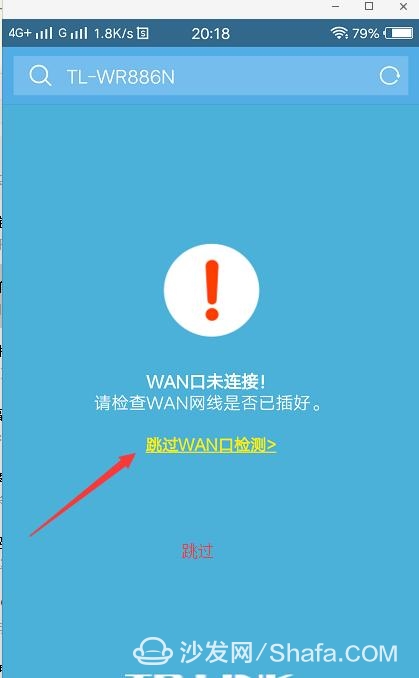
6. Once logged in, navigate to the settings menu. The main things to configure are the Wi-Fi password, the internet connection, and the local network settings.
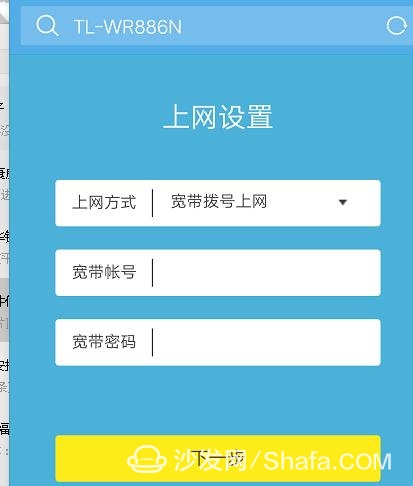
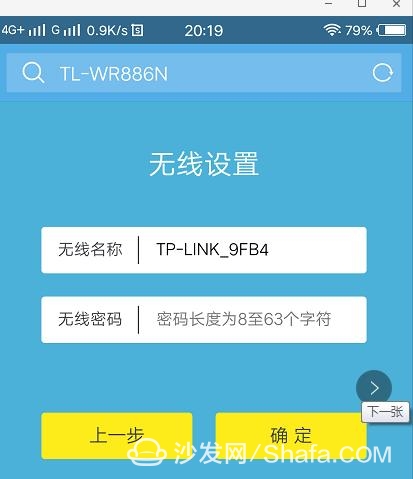
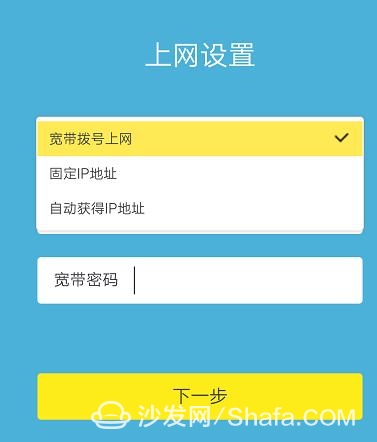
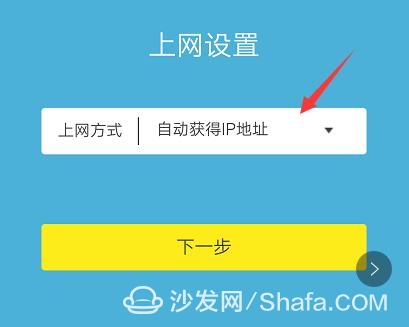
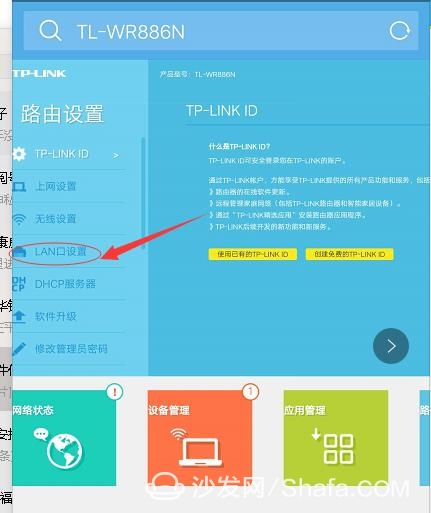
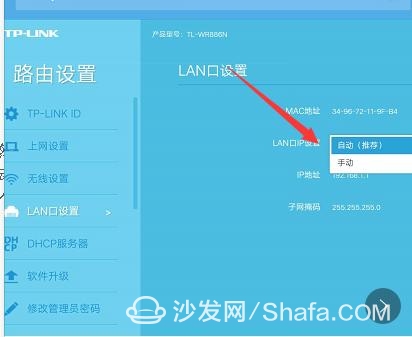
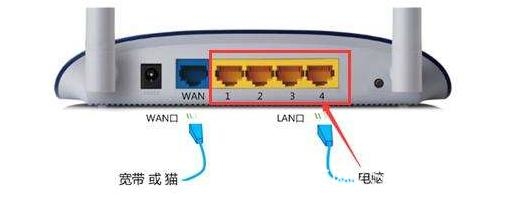
Push Wire Connectors,fast connectors,Push in Connector,Quick Wire Connectors
Jiangmen Krealux Electrical Appliances Co.,Ltd. , https://www.krealux-online.com