If the open Koror K10/K10 upgraded version has a system failure, can not enter the system interface of the box, then open Bor K10 and open Bor K10 upgrade version of how to brush it? Today, the author shared with you how to use the mandatory brushing method to open the K10 K10, K10 upgrade version of the brush machine.
 1, prepare a 4G U disk, formatted into FAT32 format;
1, prepare a 4G U disk, formatted into FAT32 format;
2. Download Kaibol K10, K10 firmware upgrade package, the file name is "update.zip", placed in the U disk root directory (do not unzip);
3. Plug the U disk into any USB port on the Bor set-top box. Use a toothpick or paper clip to hold the reset (reset) pinhole on the back panel of the machine (on the left side of the antenna). Do not let go. Then power the set-top box and TV until the TV. The screen will appear after the upgrade prompt;
4. The upgrade progress will appear on the TV screen and the upgrade will be completed in about a few minutes.
Precautions:
1. When the flashing machine does not have any other firmware package in the U disk;
2. After inserting the USB flash drive into the set top box and then energizing the box, hold the reset hole tightly and do not release it until the TV screen appears.
3, if the above methods are all operating correctly and there is no flash screen, please change a USB interface or change the U disk to try again, and confirm whether the reset button has been pressed;
If the above method has not been used, you may wish to try a line brush tutorial, the specific operation is as follows.
Brush preparation stage:
1, a common Android phone USB data cable
2, a computer
3, a thing like a fine needle (for example: toothpicks)
4, Brush software tool Phoenixsuit Download address, http://pan.baidu.com/s/1o60tK4E
5, Kai Bo K10, K10 upgrade firmware
4001 firmware download address, http://pan.baidu.com/s/1o6I3Xwu
4004 firmware download address, http://pan.baidu.com/s/1jGqRKvs
Brush method is as follows:
1. First download and install the software on your computer. Then download the firmware and put it on the computer.
2, open the software of the brush machine, and then select a good firmware, which is to browse to select a good download firmware, open the following diagram (do not point to immediately upgrade);
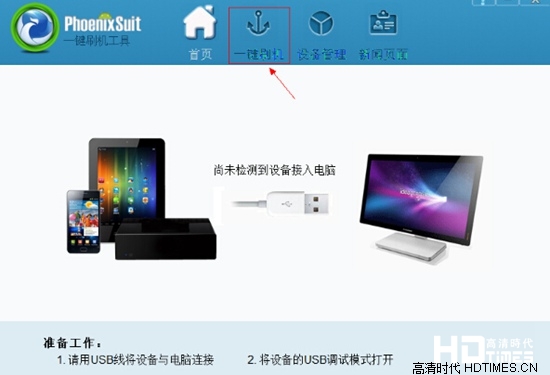
3. Use a dual-headed USB data cable to connect the computer first (note: be sure to connect the USB 2.0 connector on the back of the computer case). Then withstand the machine's health recovery hole! A health recovery hole is between the network port and the fiber, which is the smallest hole in the machine interface. While blocking, insert the other end of the USB data cable into the OTG interface of the machine;
After connecting, the system will prompt to install the driver. After the driver is automatically installed successfully, the following window will be prompted;
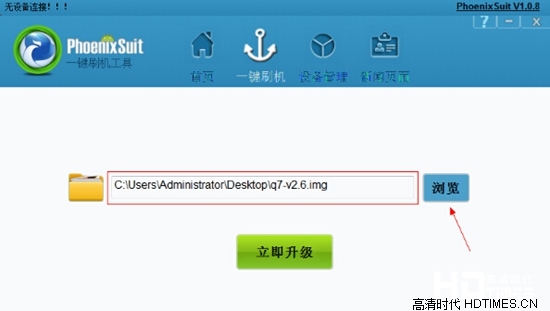

4, click "Yes: enter the brush machine state, this time no longer holding a health recovery hole, and after the upgrade is completed, the system will prompt the upgrade is completed, After the success of the brush machine, the first time into the system will be relatively slow, is a normal situation! Boot slowly When you do not think that the machine is bad, power is turned off;
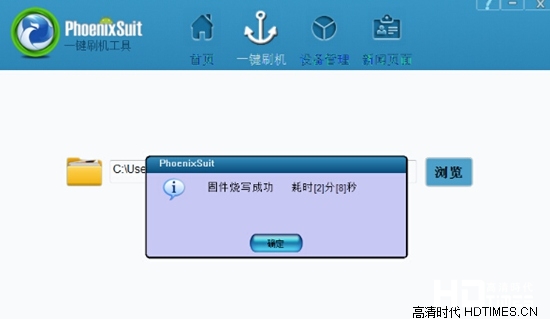
If KIUI6.0 is prompted to stop running, it is generally not connected to WIFI. It is recommended that you upgrade WIFI immediately after starting up.
2. Download Kaibol K10, K10 firmware upgrade package, the file name is "update.zip", placed in the U disk root directory (do not unzip);
3. Plug the U disk into any USB port on the Bor set-top box. Use a toothpick or paper clip to hold the reset (reset) pinhole on the back panel of the machine (on the left side of the antenna). Do not let go. Then power the set-top box and TV until the TV. The screen will appear after the upgrade prompt;
4. The upgrade progress will appear on the TV screen and the upgrade will be completed in about a few minutes.
Precautions:
1. When the flashing machine does not have any other firmware package in the U disk;
2. After inserting the USB flash drive into the set top box and then energizing the box, hold the reset hole tightly and do not release it until the TV screen appears.
3, if the above methods are all operating correctly and there is no flash screen, please change a USB interface or change the U disk to try again, and confirm whether the reset button has been pressed;
If the above method has not been used, you may wish to try a line brush tutorial, the specific operation is as follows.
Brush preparation stage:
1, a common Android phone USB data cable
2, a computer
3, a thing like a fine needle (for example: toothpicks)
4, Brush software tool Phoenixsuit Download address, http://pan.baidu.com/s/1o60tK4E
5, Kai Bo K10, K10 upgrade firmware
4001 firmware download address, http://pan.baidu.com/s/1o6I3Xwu
4004 firmware download address, http://pan.baidu.com/s/1jGqRKvs
Brush method is as follows:
1. First download and install the software on your computer. Then download the firmware and put it on the computer.
2, open the software of the brush machine, and then select a good firmware, which is to browse to select a good download firmware, open the following diagram (do not point to immediately upgrade);
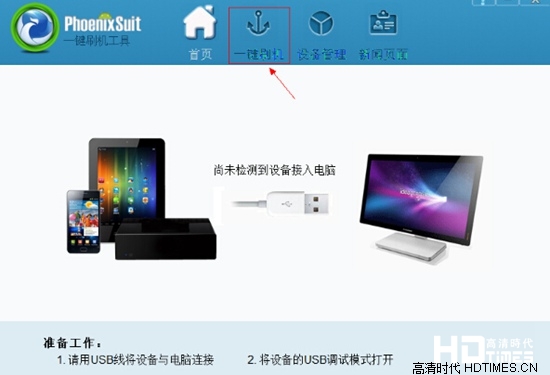
3. Use a dual-headed USB data cable to connect the computer first (note: be sure to connect the USB 2.0 connector on the back of the computer case). Then withstand the machine's health recovery hole! A health recovery hole is between the network port and the fiber, which is the smallest hole in the machine interface. While blocking, insert the other end of the USB data cable into the OTG interface of the machine;
After connecting, the system will prompt to install the driver. After the driver is automatically installed successfully, the following window will be prompted;
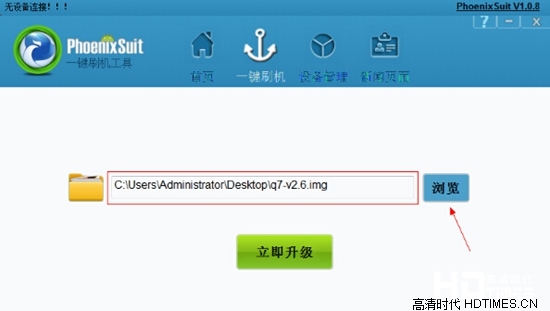

4, click "Yes: enter the brush machine state, this time no longer holding a health recovery hole, and after the upgrade is completed, the system will prompt the upgrade is completed, After the success of the brush machine, the first time into the system will be relatively slow, is a normal situation! Boot slowly When you do not think that the machine is bad, power is turned off;
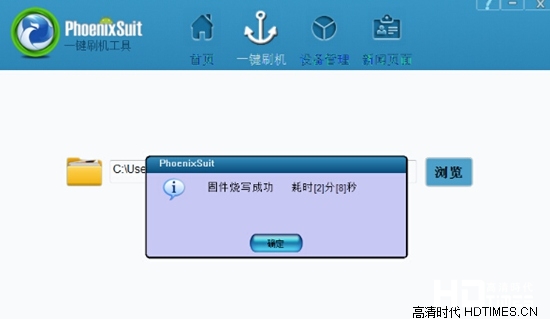
If KIUI6.0 is prompted to stop running, it is generally not connected to WIFI. It is recommended that you upgrade WIFI immediately after starting up.